I’ve wanted to use a television as my monitor for my computer for a long time. Unfortunately, the experience ended up being less than desirable. Now, the primary device I use is a MacBook Pro, but I also use a Windows PC as well. This article will discuss my experience and findings using both computers with an LG C1 4k OLED TV.
What I Use For a Display
Currently I’m using an Asus ProArt Display. I’ve tried a lot of different displays over the years and I have enjoyed working on this one quite a bit. The colors are rich and accurate, it’s a bigger monitor at 32 inches, and it’s a 4k monitor. The 4k OLED TV sounded like a great idea to try since I’m always wanting more screen real estate. Being a photographer and a video editor, I’m constantly wishing I had more screen to work with. This is why using a big TV is so enticing for me. What I found is that there are some very real pros and some very real cons with using a TV as a display.

Using the Display On a PC
This TV can run up to 120hz per second, which is fantastic. I tested this out on my PC playing games with the TV and was pretty satisfied with the results. When I first plugged the display in, I noticed it was a bit jittery. Upon further examination however, I realized that the computer set the TV to 60hz automatically.
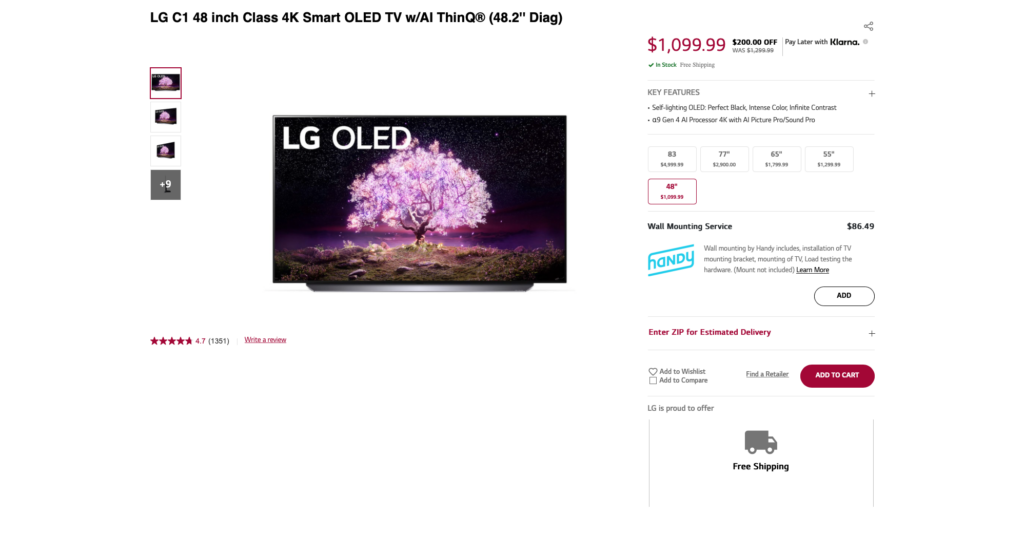
Once I went into the settings and changed this to 120, the result was fantastic. It felt like I was using a traditional computer monitor display. The downside of the TV here was that I could notice that things were a little less sharp. This is because the pixel density on a Television this size is much less than the density of a standard computer display. TVs aren’t designed for you to be right up close to them like displays are, so when you get closer you start to notice the detail wane a bit. Overall though, using this display with the PC was a great experience. Even editing photos and videos was a pleasure with this.
FancyZones
One utility that makes using a TV as a display with a PC much better is FancyZones. FancyZones is a tool you can install that allows you to separate your display into separate, customizable grids. This is great on such a large display because it gives you a large amount of versatility in how you open apps and how you utilize the extra screen real estate.
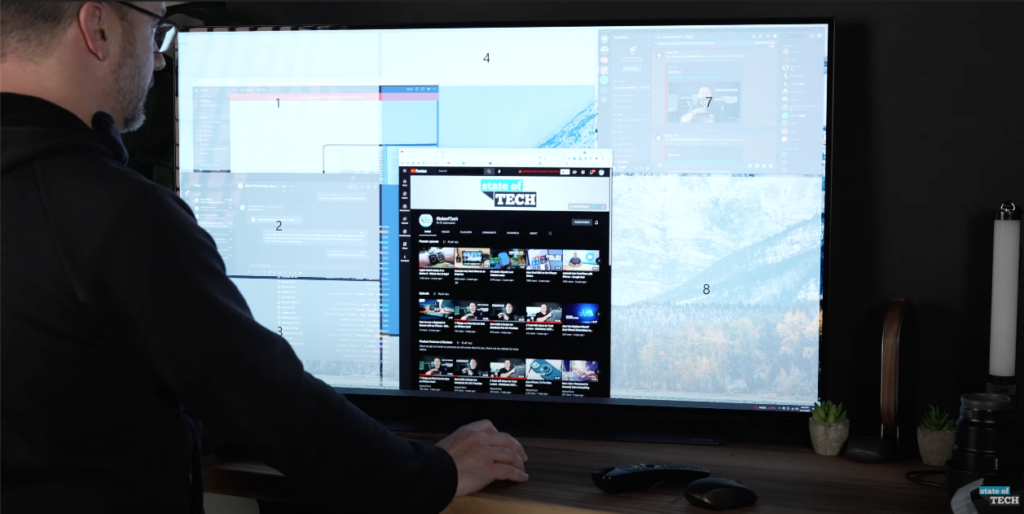
Using the Display On a Mac
Of course, I wanted to use this display with my Mac as well. I have both a Mac mini and the brand new MacBook Pro 16inch M1 Max. Unfortunately, the result here was not as great as it was using the PC. I tried plugging the display into my Mac in a number of ways. I tried connecting it directly via HDMI, knowing that I would only get 60hz that way. I also tried a USB C dock with an HDMI output as well and was disappointed to find that those devices were limited by 60hz as well.
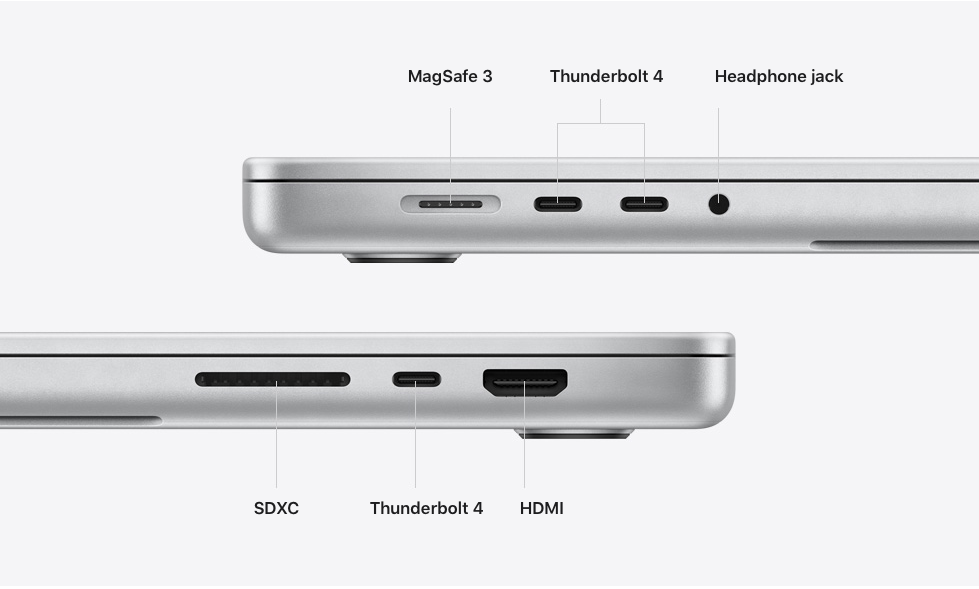
This left the display feeling incredibly jittery and didn’t feel nearly as fluid as using a traditional monitor. This is again, because of that pixel density. I even tried using a USB C to HDMI dongle that supports 120hz that resulted in the same 60hz limitation. This led me to understand that you can’t get 120hz with a display connected to a Mac unless it’s a Mac display sold by Apple. This is a frustrating realization, but it is what it is. Because of this, using a TV as a monitor isn’t a realistic option for Mac users.

Inputs
One cool feature with using a TV as a display is the number of inputs it has. This LG TV has 4 HDMI inputs. This allows you to have multiple things plugged into it at once like an Xbox or an apple tv or a variety of other things. Instead of a display that only works well for your computer, you can switch inputs on the TV and have multiple functions for it all at once.
Automatic Dimming
There are some things you’ll need to adjust to make the TV work for you as a display. The biggest thing I found that I needed to change was the automatic dimming feature, which makes the display automatically become less bright when it sits idle for a long period of time. Most of the time, this was not an issue for me. Every once in a while though, the TV would dim and I would have to move things around to wake it back up. This is something you can turn off in the settings if you’d like.
Can This Be Your Primary Display
The simple answer to this is yes, you sure can. The biggest factor is if you can plug it into something that will allow it to run at 120hz. On a PC, this is not an issue. Unfortunately, Mac users may be out of luck with this one. Overall though, as long as the refresh rate is at 120hz, using this TV as a display is really a great experience and I’ve enjoyed using it quite a bit. I know a lot of people mention eye strain as an issue, but I have not had any issues with eye strain using this TV.
Final Thoughts
I hope this article helped you understand the more technical aspects of using a 4k TV as a display. If you’re on a PC, this might be a fantastic idea for you. If you’re on a Mac, you’re going to need to stick with a standard computer display so the jittery 60hz refresh rate isn’t as noticeable. If you’re interested in learning more about using a Mac effectively, check out these videos on the State of Tech YouTube channel:

